You ask us how to use the Mipony Remote Control. Now, we have made a little guide.
You can activate Mipony Remote Control from the Options window.
In this window, first set the password that you will use to enter remotely.
Then there is marked 8080 as the port for remote control. You have to open this port in your firewall or router. Once enabled, Windows may ask if you want to unlock access to Mipony, it must be accepted. If you don’t know how to open the port on your router you can look at this website where there are guides for most routers http://portforward.com/
Once you’ve followed these steps, clicking on the “Local Address” you can check if it works from your computer, and in the “External Address”, you’ll get the address that you must use to access from other computers or from your mobile phone. Write down this address and write it in the other PC or mobile phone web browser (Firefox, Internet Explore, Chrome) to access remotely.
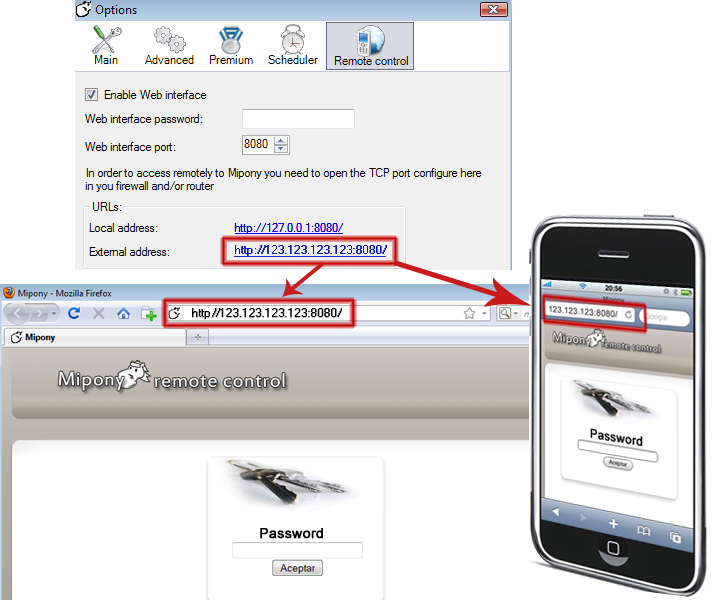

hai, i can’t open External address when i click, its shown unable to connect
Wow that very interesting to see this topic, and I would to suggest for Mipony will be upgrade with the new feature for increase the speed download the hosting file for the next version of mipony!
hiya everybody, today i see megaupload has changed.. there is no more enter code address.. its straight countdown and download.
since this i have problems with MiPony, it counts me 0:59 min all the time and starts again…
am i only one?
Works Nokia ???????
it is pretty good!! once I want to write a program like this…
thx
A great feature, I’m using it a lot and it works like a charm! I use it to enter the captchas and to pause / resume downloads.
Great Job!!!
If I may, I would like to ask for a feature – adding downloads from remote – that is the one thing that it is missing 😮
Thanks again for this great piece of software.
My external address leads to the main page of my wireless router. How can I bypass it and get to the Mipony remote control page?
Thanks!
where can i find user login ??
Firstly, thank you for a great program. Really. I’ve used all sorts of download managers ever since they came out and your guys is the best, hands down.
My problem comes in when using the new web interface feature.
I’ve done the port forwarding settings to my router, no problems there. I can connect to “MiPony remote control” from my PC through both the local and external address.
I can’t however get it working from other PC’s.
I did a port check via a website (ping.eu) and it says it’s closed.
Where should I look next?
I’ve a suggestion, you should add an “add link” or “add download” option to the remote control, so that way even if you are away from your pc you can download things, so that when you get home or wherever your pc is, the program movie game it’s already downloaded 🙂
i also agree with Mik above..
i run my mipony in an home server without keyboard or even screen on it. and when i want to add links to mipony i need to run a VNC session to my server just to add my links. 🙁
i really wanted/needed the option to add links via the remote control and its the main reason why i keep searching for a better/light weight client that is not mipony.. b’cause its an also have to run VNC just to add links!
Please do like jdownloader remote control, it allows to add links via remote control.
thanks anyway!
pls, send me full configuration for this service.
And attach the screen shot …………….
I cannot configure my pc’s browser……
Hi.
I’m facing a problem that, as seen, I’m not the only one, but I have a NOKIA device and when I try to connect, the next message shows up:
“Connection refused: xxx.x.xxx.xxx:8080”
where x are numbers, and 8080 is the port
I’m trying to connect to: http://xxx.x.xxx.xxx:8080
is there something I’m doing wrong?
how can I use this system on my Nokia?
Hi, great program and remote control is useful, but not fully functional. Please make the option to add links remotely!
Hi… Really this is an awesome software… Its very useful for me… I love Mipony…
can someone please help me to open a port for using this please!!!!! im using a billion 7300 RA router and dont know how open a port for this
thanx
Why with the Wi.Fi connection of my android phone I can connect to the PC and with the 3G connection my connection is refused???
says forbidden. how to un”forbidden” this??
People,
many a times your ISP tend to provide you with a DHCP enabled IP. Therefore two things to watch out….
a) Your IP will always change…
— In this case, visit http://whatismyip.com
and use that IP with the 8080 port to access your mipony remotely 🙂
b) Your shown IP in network properties will never be same…
— Therefore enable the remote access through mipony and follow steps from point a) above 🙂
Regards
Atul