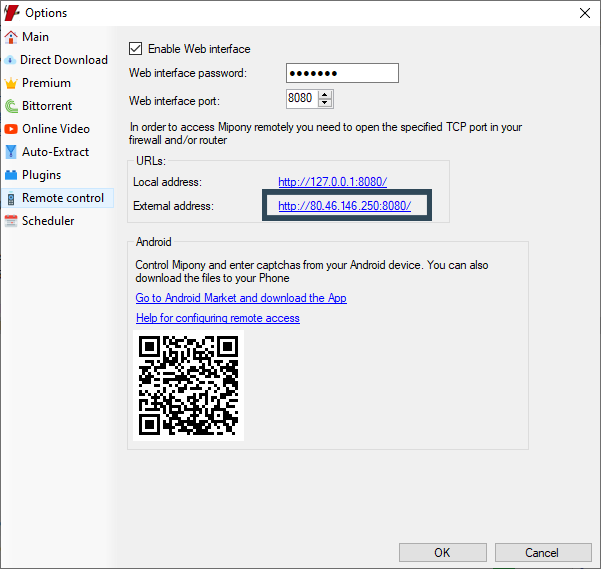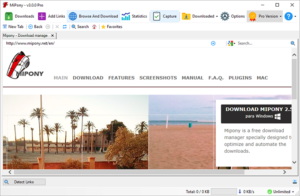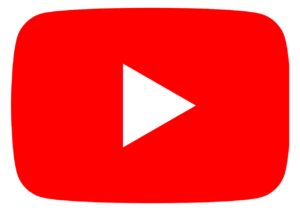How download Direct Downloads
Mipony is simple and at the same time, it offers you many options. For your first steps with the program you can follow these instructions.
1º Once you have found the files to download, copy the text that contains the links (you can also copy the web address where the files are).
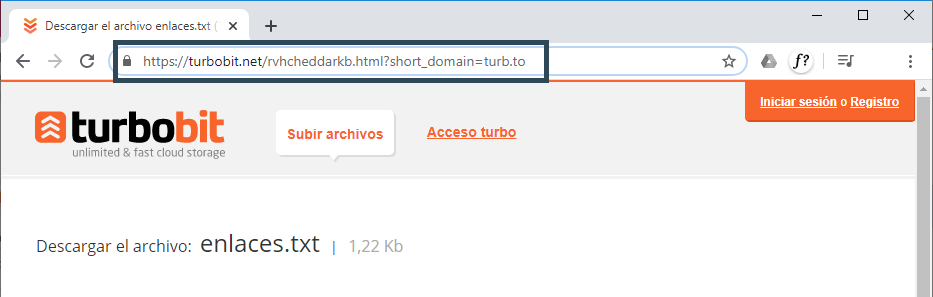
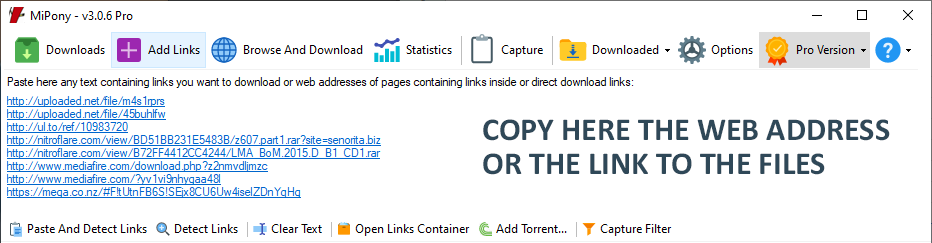
Once this step is finished, the program detects the links and checks that the servers are available, if they are, they will have the check in green and will be marked automatically for download. If you do not want to download them, you just have to unmark them.
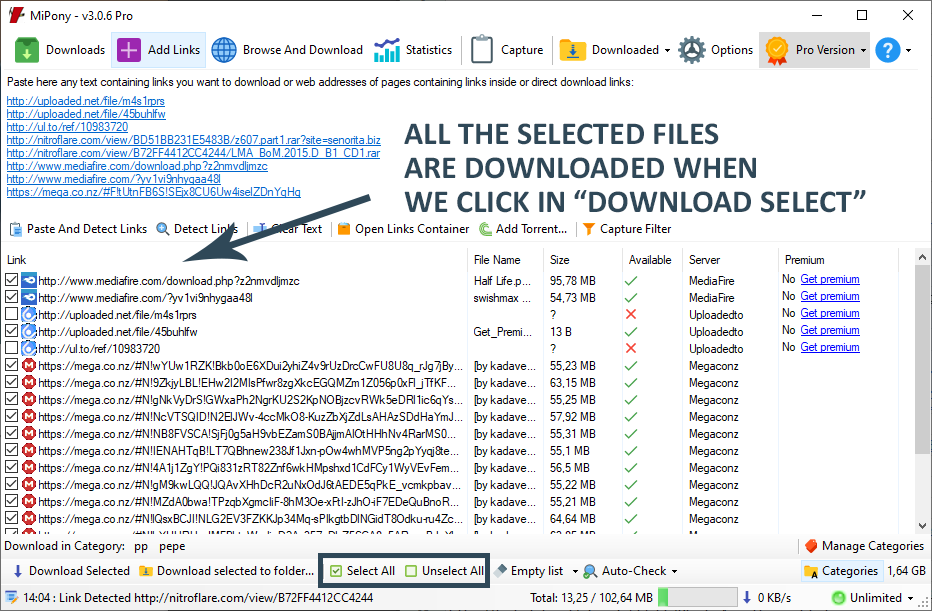
3º Then, click on “download selected”.

In this way, they are added to the download list and can be viewed in the screen “Downloads”.
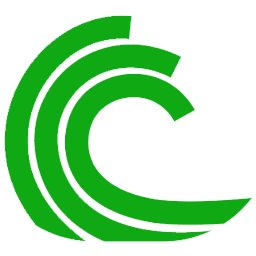
How download Bittorents
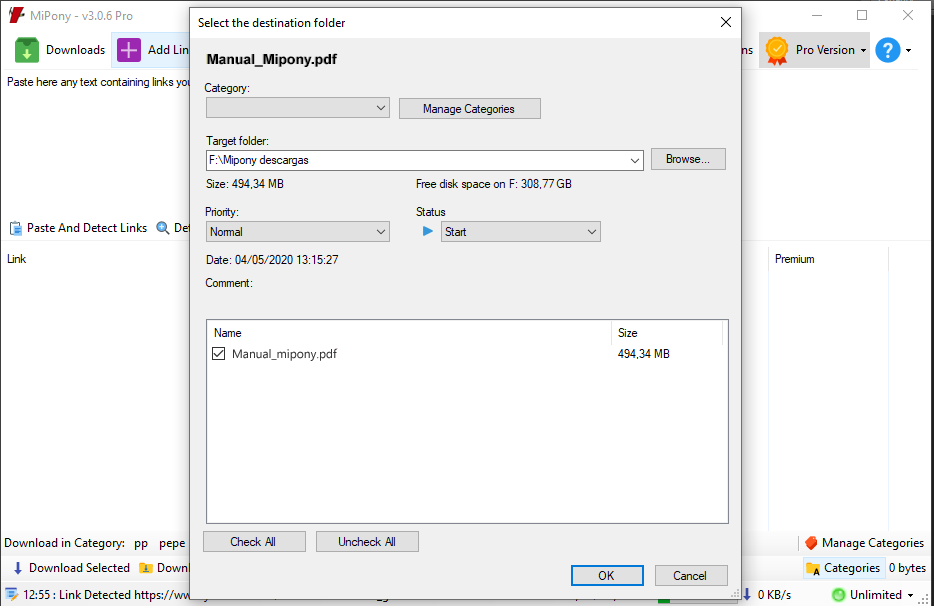
When the Torrent link starts to download, you can check the process in the “Downloads” screen. If you do double click in the link, Mipony open a windows with the link parameters.
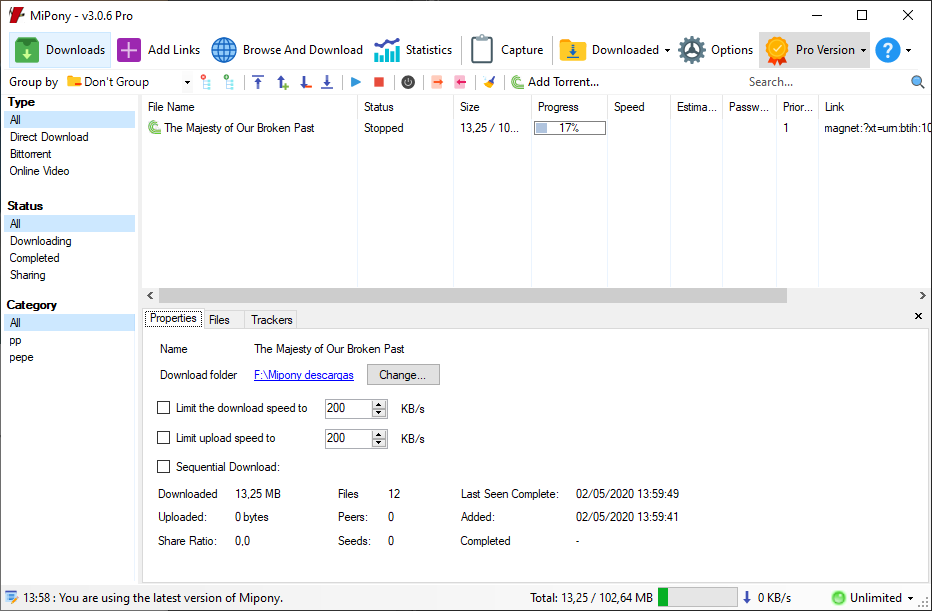
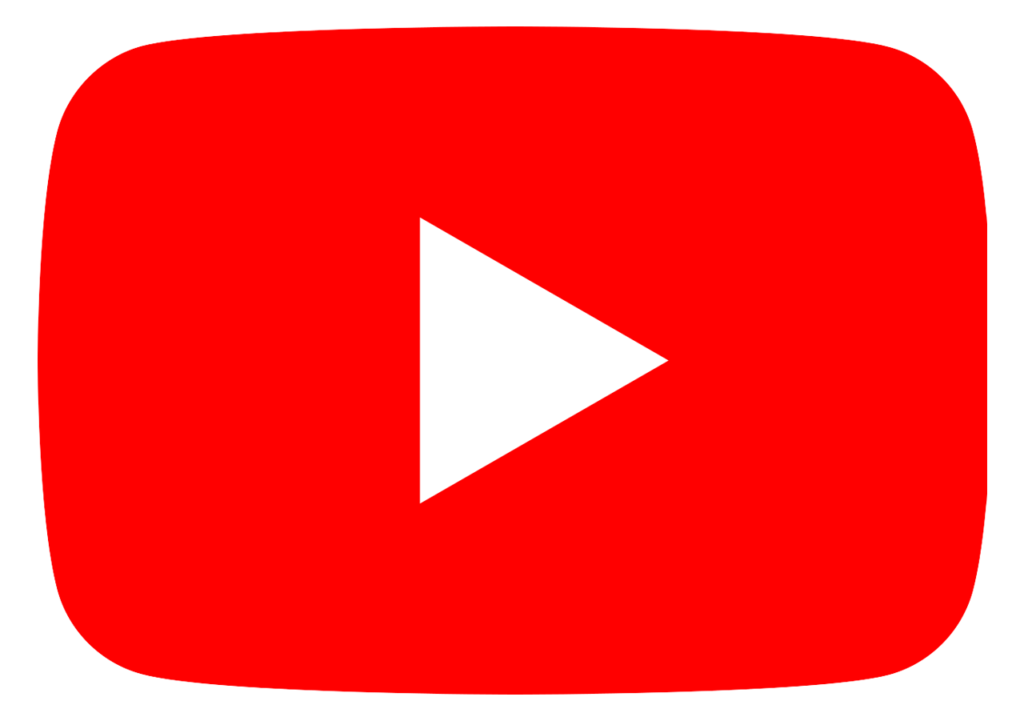
How download Youtube and Vimeo video
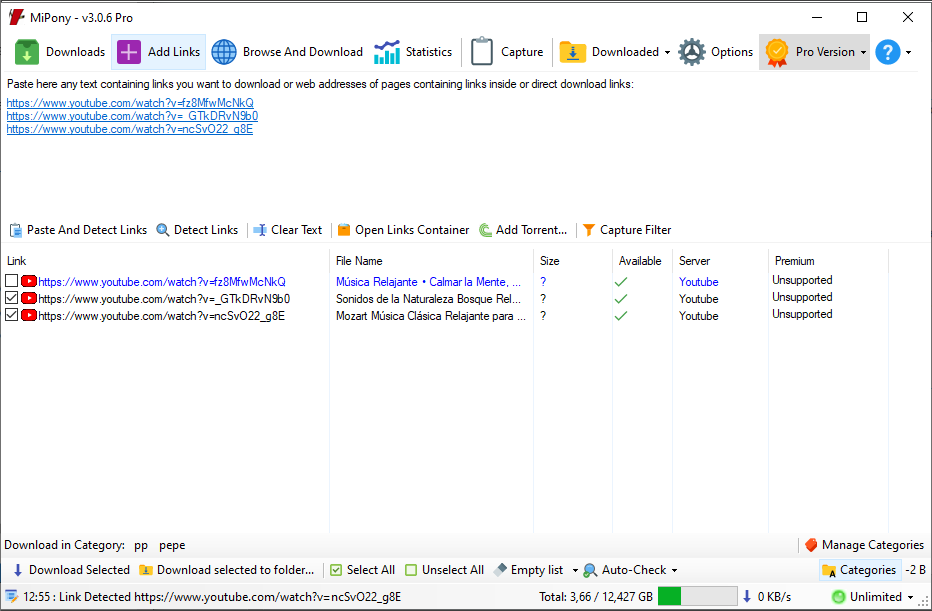
After this step, Youtube detects the links and checks if are available on the server, in that case they have the green check and will be marked automatically for downloading. If you don’t want to download any of them, you just have to uncheck it.
Next, click on “Download Selected” and Mipony will download the video to the default folder. If you click on “Download Select to Folder”, Mipony will ask you on which folder you want to download the files.
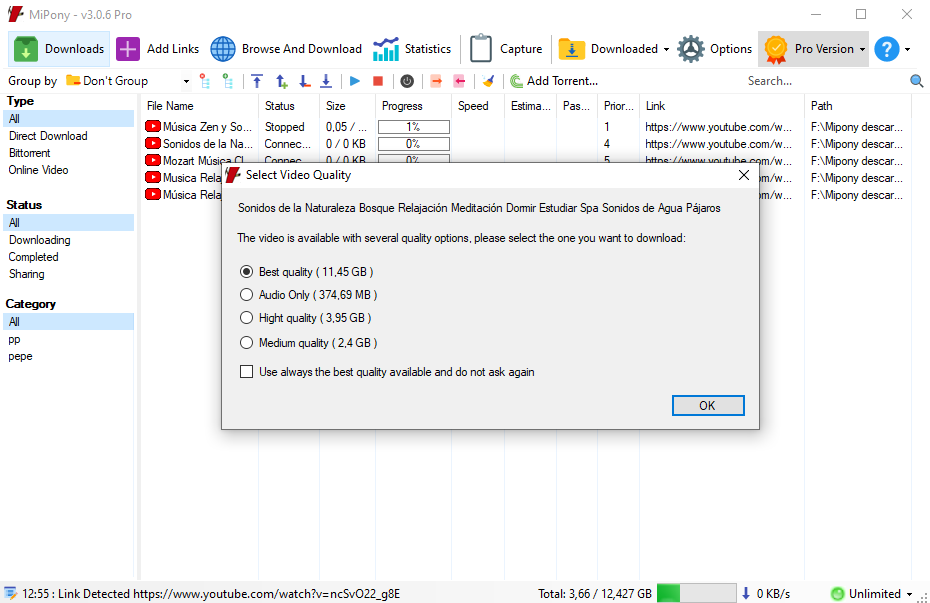
You can choose the quality you want to download the Youtube video in the window that will open automatically when the download starts.
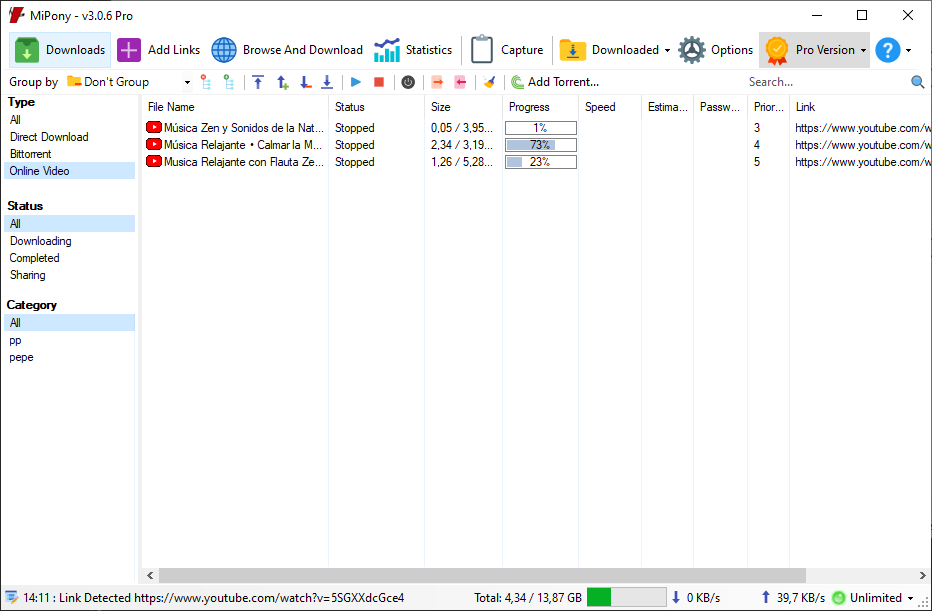
Then, the videos will be added to the list of downloads which can be seen in the “Downloads” screen.
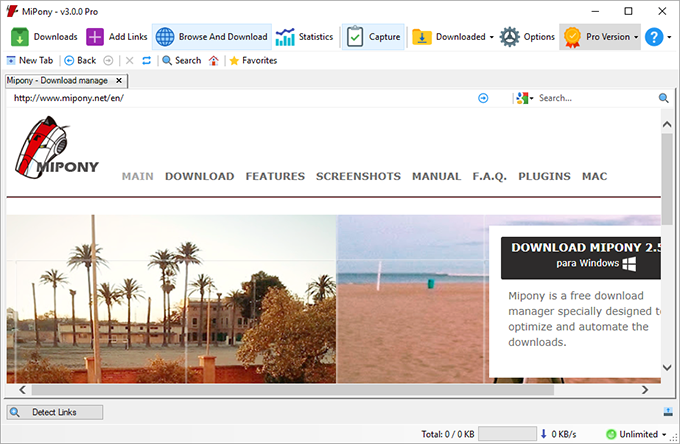
Browser
Through the screen “Browse and download” you can navigate easily over the Internet or paste the address of the website from where you want to download the files.
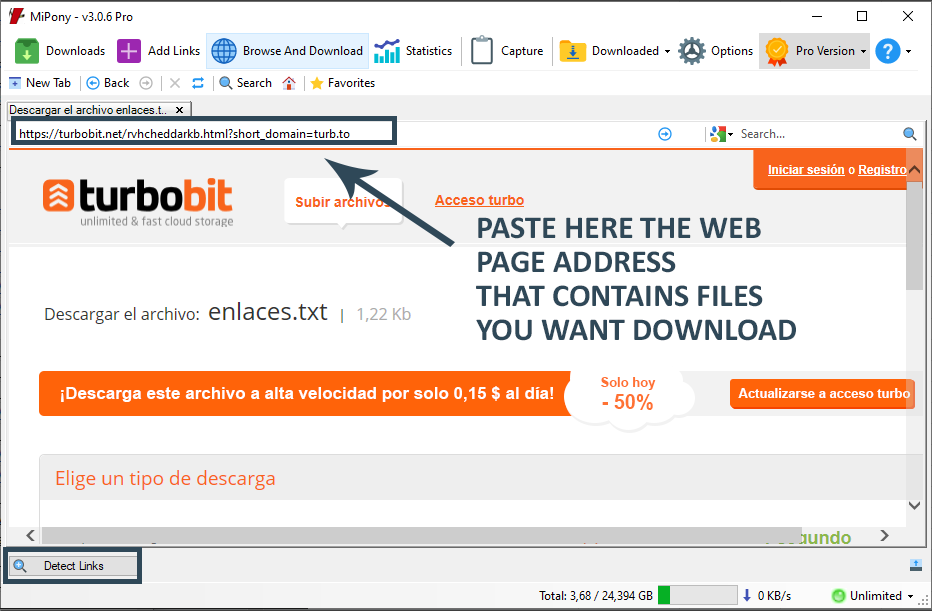
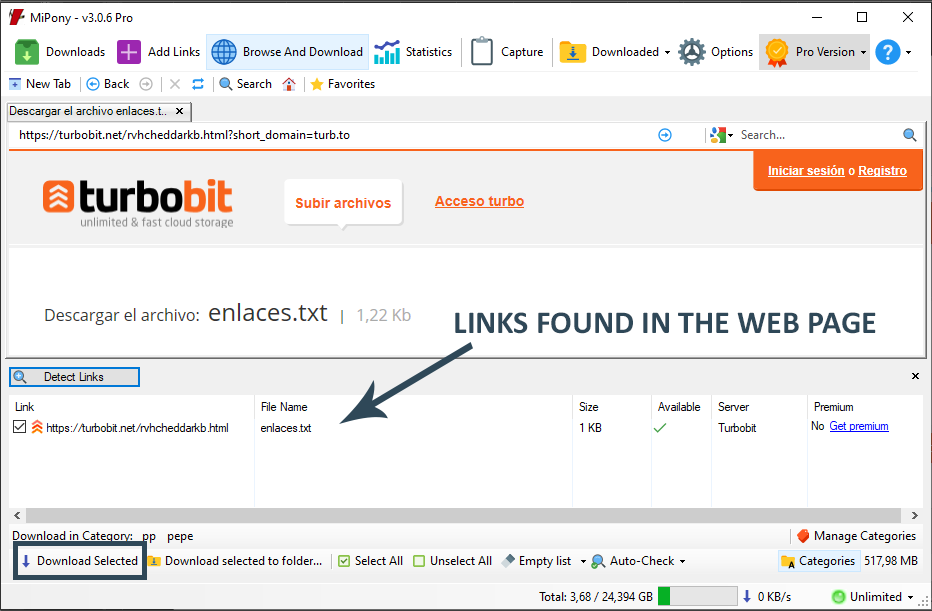
Why Mipony asks me to insert text (captcha) to start the download?
“CAPTCHA is a type of challenge-response test used in computing to ensure that the response is not generated by a computer. The process usually involves one computer (a server) asking a user to complete a simple test which the computer is able to generate and grade. Because other computers are unable to solve the captcha, any user entering a correct solution is presumed to be human.
A common type of captcha requires that the user type letters or digits from a distorted image that appears on the screen” (Wikipedia definition).

Mipony can solve the captcha by itself, but sometimes it isn’t possible because the servers make it complicated, so it’s necessary to continue you decipher the captcha.
To avoid captchas you can buy Premium accounts of servers you want or install the plugins that Mipony has published.
I want to download the file from a website and the program does not recognize it.
The program supports a wide range of files servers; however, it is always possible that you may want to download a file that is not supported. In the “Help” menu, through the “Send us failures and suggestions” option you can send us the link you want to download so that we can add support to such sever in the next program update.
Why are files download one at a time?
Mipony allows the simultaneous download of any number of files (changeable in Options), however some websites stipulate that if you don’t have a Premium account, downloads will be done one at a time, and that there must also be a delay between each file that Mipony must respect. The only solution to this limit is to sign up for a premium account.
Why do I have to wait for some downloads to begin?
Rapidgator, Uploaded, and other servers assign waiting times before and in between downloads or some maximum limits of MB available for download per day. This limit is mandatory, however the program optimizes these waiting periods to be as short as possible. The only way to avoid waiting times is having a premium account and configuring it in the Options window.
How can I upload link containers?
A link container is an encrypted file that has a list of links. To add the links of a container to the download links from the “Add links” screen, select the option “Open container” and then select the file.
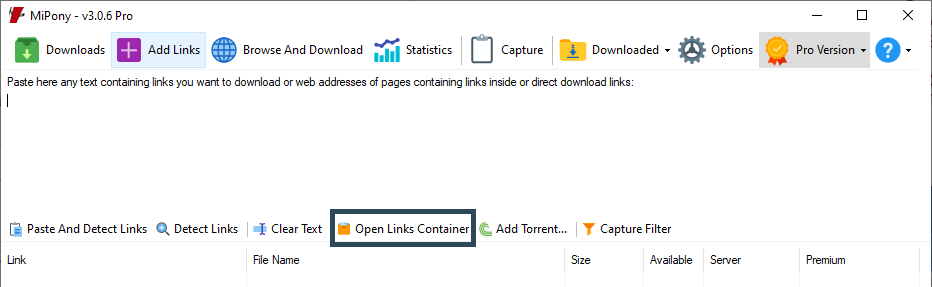
Download files in defined folders.
Downloads can be stored in different folders created by the user before they are downloaded to have them more organized. Thus, a group of files can be selected in the “Add links” tab and clicking on “Download selections in folder” to choose a folder to be stored there when the files are downloaded. This way we can have downloads more organized.
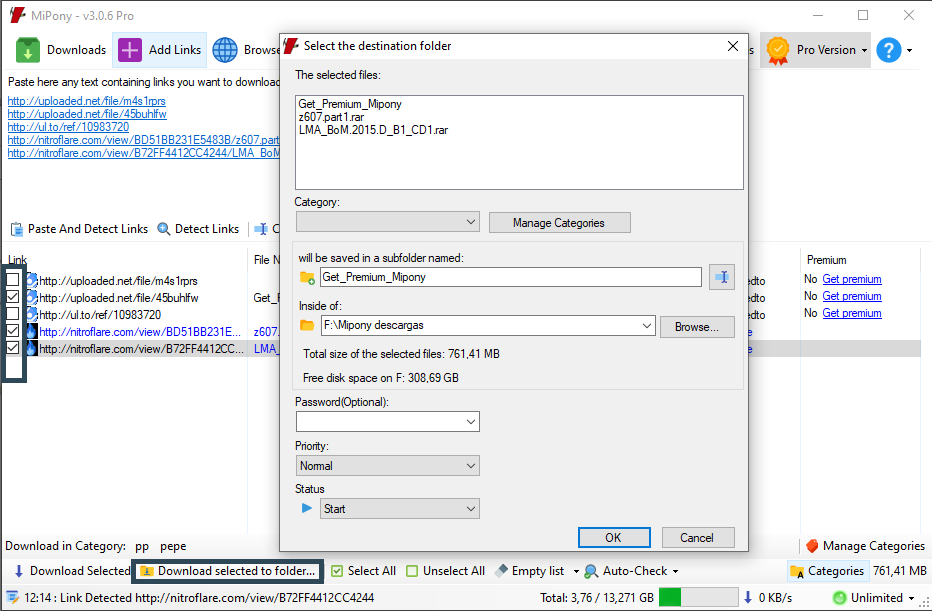
How do I extract files that I download automatically?
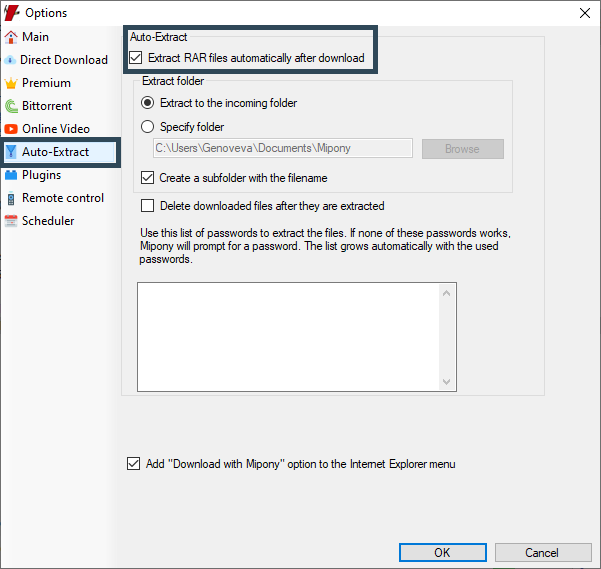
Can I use Mipony from the command line?
Mipony can add links from the comman line; this is the syntaxes: Mipony.exe /url:[URL]: Mipony.exe /url:[URL]
for example:
MiPony.exe /url:http://www.mipony.net/help/MiPony-Manual.zip
You can add downloads to Mipony directly from the command line; this is the syntaxes: Mipony.exe/dowloadl:[URL]
for example:
MiPony.exe /download:http://www.mipony.net/help/MiPony-Manual.zip
How to control Mipony from other PC or a mobile phone.
You can activate Mipony Remote Control from the Options window. In this window, first set the password that you will use to enter remotely. Then there is marked 8080 as the port for remote control. You have to open this port in your firewall or router. Once enabled, Windows may ask if you want to unlock access to Mipony, it must be accepted. If you don’t know how to open the port on your router you can look at this website where there are guides for most routers http://portforward.com/
Once you’ve followed these steps, clicking on the “Local Address” you can check if it works from your computer, and in the “External Address”, you’ll get the address that you must use to access from other computers or from your mobile phone. Write down this address and write it in the other PC or mobile phone web browser (Firefox, Internet Explore, Chrome) to access remotely.
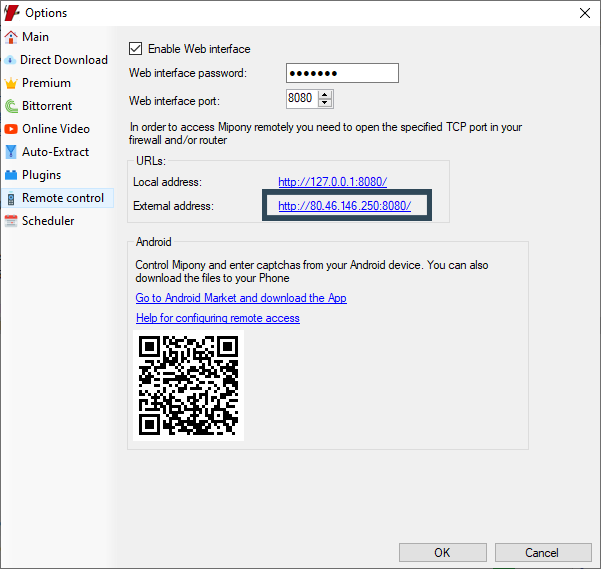
How to control Mipony from a mobile phone with Android.
You can activate Mipony Remote Control from the Options window. In this window, first set the password that you will use to enter remotely. Then there is marked 8080 as the port for remote control. You have to open this port in your firewall or router. Once enabled, Windows may ask if you want to unlock access to Mipony, it must be accepted. If you don’t know how to open the port on your router you can look at this website where there are guides for most routers http://portforward.com/
Once you’ve followed these steps, you can open the Mipony app and fill the fields like we indicate you. If you don’t have a fixed IP address we recommend using the DYNDNS service or some other similar to get a fixed name for your variable IP address, in this case you can type the name (eg.:myaddress.dyndns.org).